Still have questions? Leave a comment
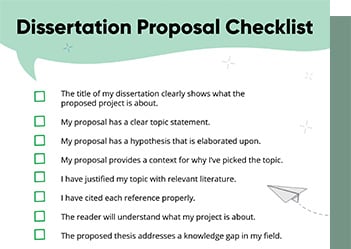
Checklist: Dissertation Proposal
Enter your email id to get the downloadable right in your inbox!
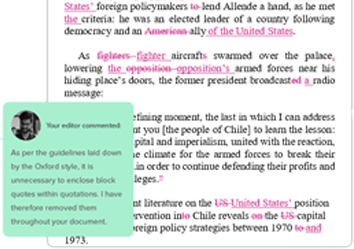
Examples: Edited Papers
Enter your email id to get the downloadable right in your inbox!
Need
Editing and
Proofreading Services?
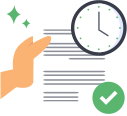
Expert Formatting Tips on MS Word for Dissertations
 Apr 04, 2024
Apr 04, 2024 4
min read
4
min read
- Tags: Dissertation, Formatting, General
Writing a dissertation is a monumental task, but formatting it properly in Microsoft Word doesn’t have to add to the stress. With a few key tips and tricks, you can easily set up your dissertation document to meet all the necessary requirements and create a polished, professional final product.
Here are 7 essential MS Word formatting tips to help you ace your dissertation in 2024:
1. Master footnotes and endnotes
Inserting footnotes and endnotes is a breeze in Word. Simply place your cursor where the note should go, head to the References tab, and click “Insert Footnote” or “Insert Endnote”. Expand the Footnotes section to access additional customization options for your notes.
2. Utilize cross-references
When referencing figures, tables, sections, or page numbers in your text, make your life easier by using Word’s cross-reference tool. This way, if anything gets renumbered, the in-text references will automatically update. You’ll find Cross-references under the Captions button on the References tab.
3. Apply the right citation style
Different fields and institutions require different citation styles like APA, MLA, Chicago, and more. Word has built-in tools to help you apply and customize styles. Select your text, go to the Citations & Bibliography section, and choose the appropriate style from the menu.
4. Create custom templates
Set up your dissertation template with the correct margins, styles, numbering, etc. and save it as a Word Template file. Then you can easily create new documents with all your presets ready to go. Modify the template and all new docs will reflect the changes.
5. Use master documents
Keep chapters as separate documents while working on them for easier editing and review. Then combine them into one master document at the end. In your first chapter file, place the cursor at the end, go to Insert > Text > Object > Text from File, and select the next chapter to append. Repeat for all chapters.
6. Add automatic page numbers
Word makes it simple to add page numbers in your chosen style, either throughout the document or section-by-section. Go to the Insert tab, open the Header & Footer section, click Page Number, and select your preferred options.
7. Generate automatic tables of contents
Once you’ve applied Heading 1, Heading 2, etc. styles to your chapter titles, headings, and subheadings, let Word do the rest. Place your cursor where the table of contents should appear, go to References > Table of Contents, and click the style you want. Customize headings to include via the Table of Contents options box.
By implementing these 7 essential formatting tips, you’ll be able to create a pristine, perfectly structured dissertation in Microsoft Word. For additional support, consider utilizing professional dissertation formatting services to ensure your document meets every requirement and is ready for submission.
After you’ve finished writing and formatting, academic editing and proofreading services like PaperTrue can provide an extra level of review, polishing your content and checking your adherence to formatting guidelines. With the right tools, tips, and support, you’ll submit a top-notch dissertation!
Here are some more useful resources for you:

Tanvi
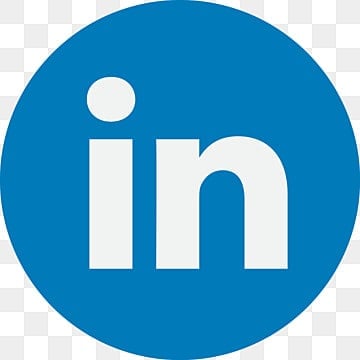
With a foundation in Life Sciences, Tanvi enjoys curating technical writing tips tailored for ESL students. When she's not translating complex concepts into bite-sized nuggets, she can be found playing with dogs or painting landscapes.
7 comments on “Expert Formatting Tips on MS Word for Dissertations”
Comments are closed.


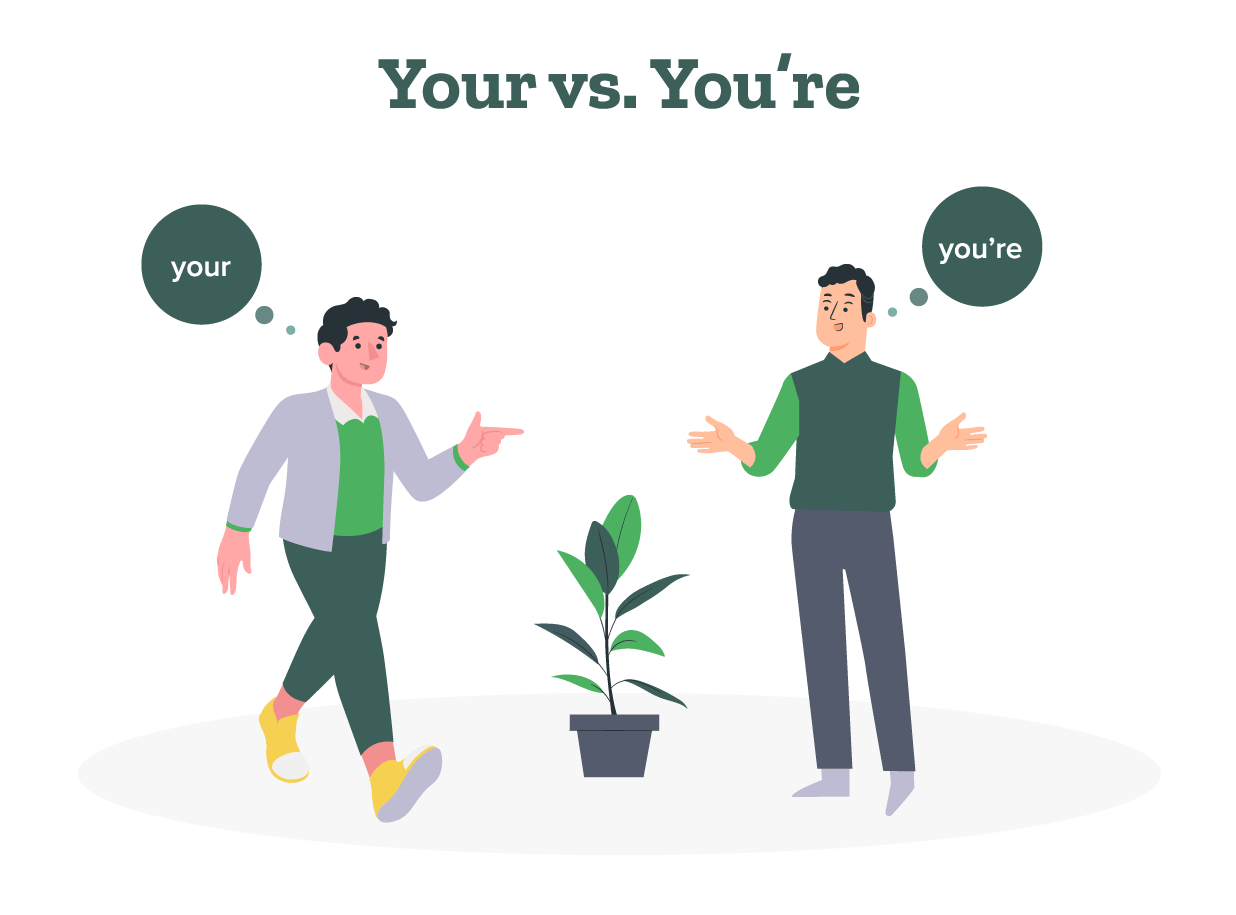
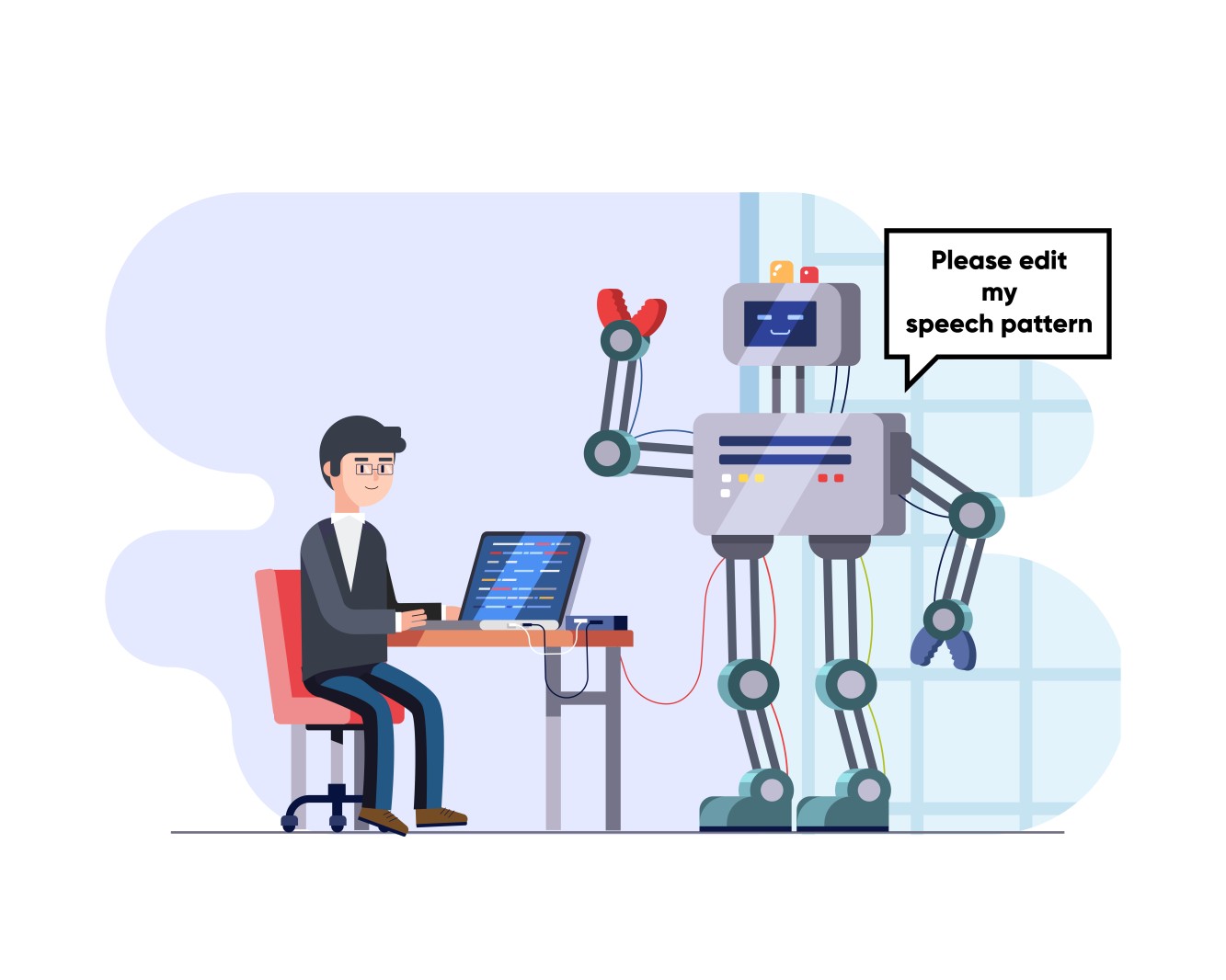
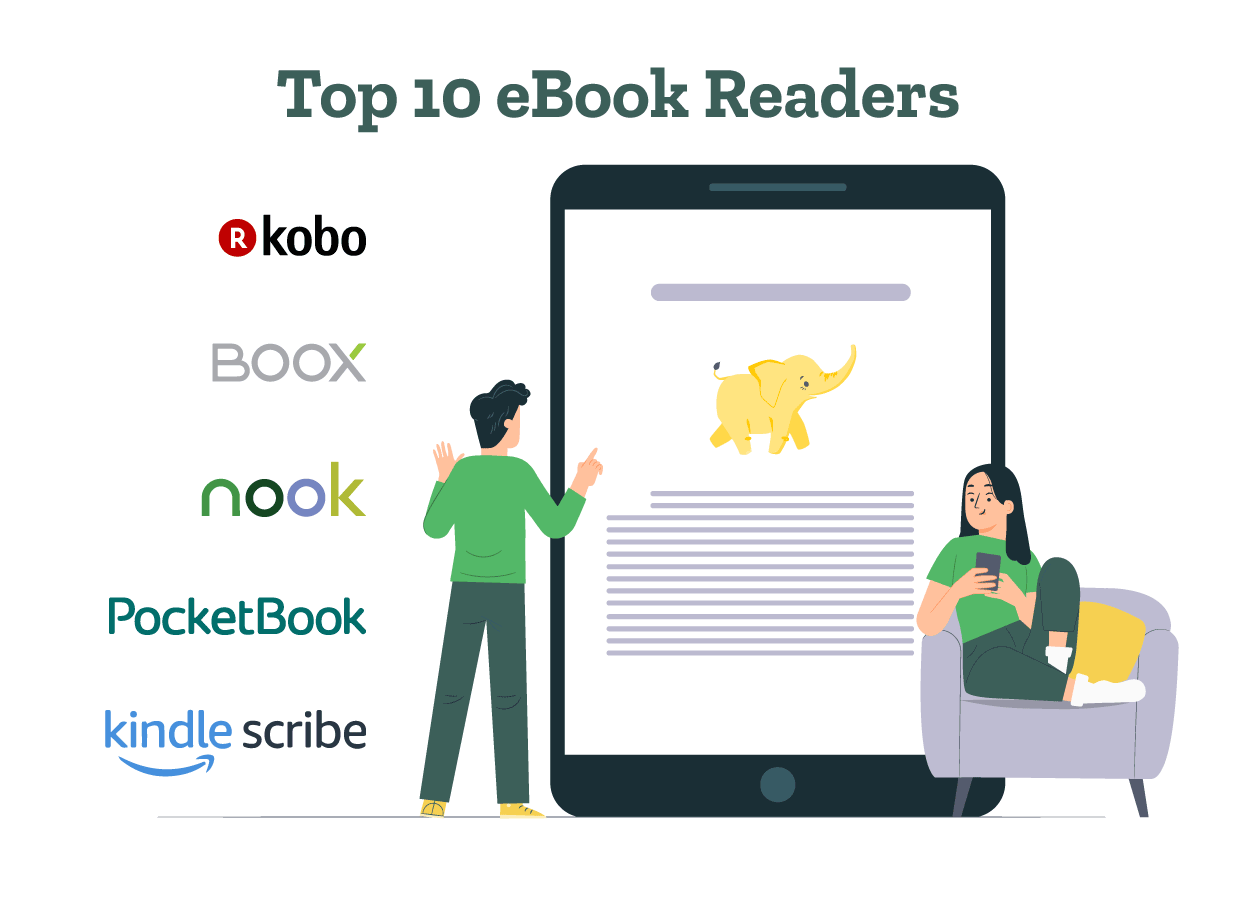
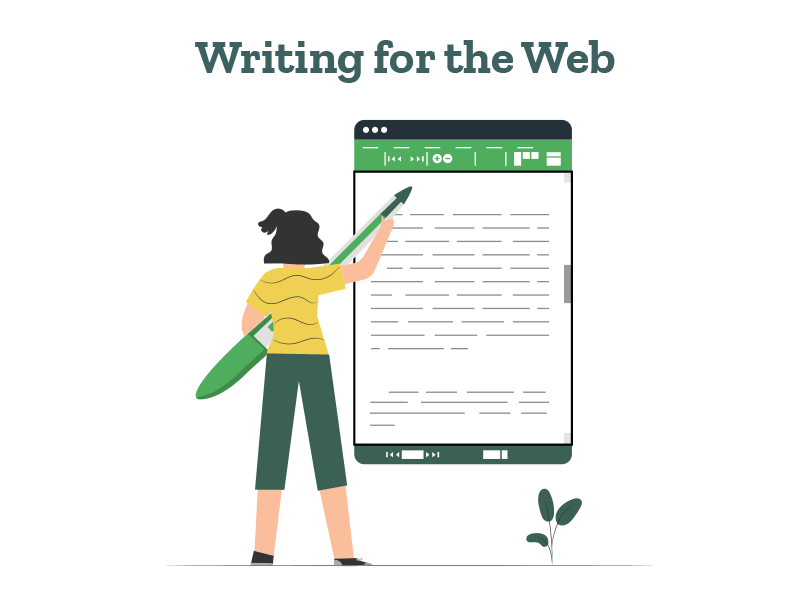
What a great blog and informative posts, I will bookmark your website. All the Best!
Very descriptive post, I loved that a lot. Will there be a part 2?
What a nice article. It keeps me reading more and more!
Very nice write-up. I definitely love this site. Stick with it!
You have brought up a very great details , appreciate it for the post.
Hello here, just got aware of your writings through search engine and found it pretty useful.
I think this is a real great blog post. Thanks Again. Cool.